During the data cleaning process, identify and delete duplicate records. HubSpot Professional or Enterprise users can use the AI-powered duplicate management tool to merge contact or company records. This tool also handles duplicate properties.
- This process can also be automated with operations Hub or using an external tool like Deduply OR Insycle
- Create a list of bounced and unsubscribed contacts, and then delete them from your database using the following process
-
- In your HubSpot account, navigate to Contacts > Lists.
- In the upper right, click Create list.
- In the top left, click the pencil icon edit and enter a name for the list.
- In the upper left, click the dropdown menu and select Active list.
- In the left panel, select the criteria for bounced contacts:
- Select Contact properties.
- Search and select Email hard bounce reason.
- In the upper right, click Save.
- Once it populates, you can delete the bounced contacts.
-
Delete unengaged HubSpot contacts
- Some contacts are inevitably going to become unengaged over time. Determining whether a contact has unengaged is not a perfect science, but here are 3 good rules of thumb:
-
-
- The contact has never opened a marketing email.
- The contact hasn’t opened the last 11 emails.
- The contact has opened a marketing email in the past but hasn’t opened the previous 16 emails.
-
Consolidate unnecessary fields
- Review your custom fields to make sure there isn’t any unnecessary overlap. For example, if you added the custom property, “Type of Business,” you may be overlapping if your CRM already uses the standard property, “Industry.” Since both fields capture the same information, it’s easy to merge them.
-
- Make CRM data cleanup easier by standardizing the input process in the first place so it’s more consistent.
-
- To assist with the data collection and assessment processes, you can utilize one or several of HubSpot’s data management integrations that fully support marketing automation:
- ZoomInfo
- Leadspace
- Insycle Data Management
- Dynamics by SyncSmart
- To assist with the data collection and assessment processes, you can utilize one or several of HubSpot’s data management integrations that fully support marketing automation:
-
- After you’ve addressed duplicate contacts, look at data field standardization, formatting consistency, typos, misspellings, and case issues. Here’s a punch list of what to check:
- Name capitalization — use initial caps unless you prefer to SHOUT names.
- First and last names — are they in the correct order?
- Mailing addresses — are the zip codes correct?
- Phone numbers — are they in a consistent format that’s compatible with the systems that use them?
- Email addresses — are they right?
- Extra spaces and odd characters — these can creep into your data as a result of coding issues.
- After you’ve addressed duplicate contacts, look at data field standardization, formatting consistency, typos, misspellings, and case issues. Here’s a punch list of what to check:
-
- It is essential to know who is just a lead and who is a customer. To control this in HubSpot, you need to create workflows that update lifecycle stages based on actions taken.
-
- Forms are essential for data collection, but they can also help with cleaning contacts.
- Make sure your forms have the correct form fields so that as you continue marketing outreach, the contacts entering your system come with helpful information.
-
- Now, review all your lists and delete the ones that are not in use. On the main lists page, you can see a column on the far right that indicates if the list is used in anything such as a workflow or a scheduled email. For example, if you create many lists to send emails, you can delete them once they are sent, so you don’t accumulate too many of them.
-
- Review your current templates and snippets that are in use and organize them in folders. The ones that are not in use and are outdated should be updated or removed.
- Bonus tip: When cleaning up documents, look for those with no views and no links created.