There’s no current integration between Expensify and HubSpot. To connect both tools, you must use a 3rd part tool like Zapier, tray.io, Integrately, appie.pie connect, etc.
Here are some instructions on how to connect HubSpot to Expensify via Zapier:
-
First, create an account on Zapier if you haven't already done so. Then, go to your dashboard and click on the "Make a Zap!" button in the top right corner.
-
Next, choose HubSpot as your Trigger app. You'll need to authenticate your HubSpot account by entering your API key. You can find your HubSpot API key in your account settings.
-
After you've authenticated your HubSpot account, you'll need to select the specific trigger event you want to use. In this case, you'll want to choose "New Contact" as your trigger event. This means that whenever a new contact is added to HubSpot, Zapier will automatically perform the next action.
-
Now you'll need to choose Expensify as your Action app. You'll need to authenticate your Expensify account by entering your API key. You can find your Expensify API key by going to the "Settings" section of your Expensify account.
-
After you've authenticated your Expensify account, you'll need to select the specific action you want to perform. In this case, you'll want to choose "Create Expense" as your action. This means that whenever a new contact is added to HubSpot, Zapier will automatically create a new expense report in Expensify.
-
Finally, you'll need to map the fields from HubSpot to Expensify. This means that you'll need to tell Zapier which fields to transfer from HubSpot to Expensify. For example, you could map the contact's name, email address, and company name from HubSpot to the corresponding fields in Expensify.
-
Once you've mapped all the fields, you can test the integration to make sure it's working properly. If everything looks good, you can turn on the Zap and start automating the process of creating expense reports in Expensify whenever a new contact is added to HubSpot.